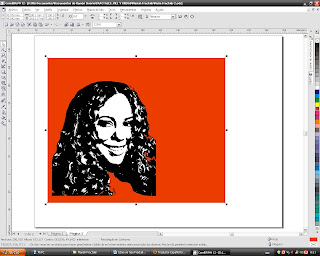The making of Fractalis Mortis
Cómo se hizo Fractalis Mortis
By Niño Jesús
Por Niño Jesús
First, let's look at what is known as a Fractal. A fractal is a geometric object whose basic structure, fragmented, or irregular, is repeated at different scales. The term was proposed by the mathematician Benoît Mandelbrot in 1975 and derives from the Latin “fractus” meaning broken or fractured. We have an example of fractal made with a computer program in image 1.
Primero, veamos qué se conoce como un Fractal. Un fractal es un objeto geométrico cuya estructura básica, fragmentada o irregular, se repite a diferentes escalas. El término fue propuesto por el matemático Benoît Mandelbrot en 1975 y deriva del Latín “fractus”, que significa quebrado o fracturado. Un ejemplo de fractal hecho con un programa de computadora lo tenemos en la Imagen 1.
Cómo se hizo Fractalis Mortis
By Niño Jesús
Por Niño Jesús
First, let's look at what is known as a Fractal. A fractal is a geometric object whose basic structure, fragmented, or irregular, is repeated at different scales. The term was proposed by the mathematician Benoît Mandelbrot in 1975 and derives from the Latin “fractus” meaning broken or fractured. We have an example of fractal made with a computer program in image 1.
Primero, veamos qué se conoce como un Fractal. Un fractal es un objeto geométrico cuya estructura básica, fragmentada o irregular, se repite a diferentes escalas. El término fue propuesto por el matemático Benoît Mandelbrot en 1975 y deriva del Latín “fractus”, que significa quebrado o fracturado. Un ejemplo de fractal hecho con un programa de computadora lo tenemos en la Imagen 1.
Image 1. Imagen 1.
There are many objects of nature which, due to its structure or behaviour, are considered natural Fractals even if they don't seem: clouds, mountains, coasts, trees and rivers. Fractals of nature differ from mathematical Fractals is that these lasts are infinite entities. A sunflower plant, for example, has a fractal structure. See image 2.
Hay muchos objetos de la naturaleza que, debido a su estructura o comportamiento, son considerados fractales naturales aunque no lo parezcan: las nubes, las montañas, las costas, los árboles y los ríos. Los fractales de la naturaleza se diferencian de los fractales matemáticos es que éstos últimos son entidades infinitas. Una planta de girasol presenta en su flor una estructura de fractal, por ejemplo. Ver Imagen 2.
Hay muchos objetos de la naturaleza que, debido a su estructura o comportamiento, son considerados fractales naturales aunque no lo parezcan: las nubes, las montañas, las costas, los árboles y los ríos. Los fractales de la naturaleza se diferencian de los fractales matemáticos es que éstos últimos son entidades infinitas. Una planta de girasol presenta en su flor una estructura de fractal, por ejemplo. Ver Imagen 2.
Image 2. Imagen 2.
We will try to reproduce a fractal on the basis of a photograph. It is necessary that the picture has a good resolution.
Vamos a intentar reproducir un fractal sobre la base una fotografía. Es necesario que la fotografía tenga una buena resolución.
For this tutorial we will use CorelDraw 12 suite. You can also use Inkscape and The Gimp, which are completely freeware, with similar results.
Para este tutorial utilizaremos la suite de CorelDraw 12. También puedes usar Inkscape y The Gimp, que son programas completamente gratuitos, con resultados parecidos.
Searching the internet we choose one of many photographs there is Mariah Carey. Mariah Carey is a Singer, songwriter, record producer and nortmerican philanthropist. Image 3.
Buscando en internet escogemos unas de las tantas fotografías que hay de Mariah Carey. Mariah Carey es una cantante, compositora, productora musical y filántropa estadounidense. Imagen 3.
Image 3. Imagen 3.
The first thing we will do is crop the image to take the elements that interest us most, as the face and hair. Image 4.
Lo primero que haremos es recortar la imagen para tomar los elementos que más nos interesen, como la cara y el cabello. Imagen 4.
Image 4. Imagen 4.
Open Corel Photopaint 12 and Lasso Mask Tool remove the bottom of the picture. Image 5.
Abrimos Corel Photopaint 12 y con la herramienta Máscara de Lazo eliminamos el fondo de la fotografía. Imagen 5.
Image 5. Imagen 5.
Now we go to menu Image/Color Mode/Black and White. There we select the Linear Conversion Method and adjust it to a threshold value of 157 or close, to have very strong black masses. Image 6. Save this file with a name. I put “Mariah T”. We then close Corel Photopaint.
Ahora vamos al menú Imagen/Modo de Color/Blanco y Negro. Allí seleccionamos el Método de Conversión Lineal y lo ajustamos a un valor de Umbral de 157 o cercano, para tener masas de color negro muy fuertes. Imagen 6. Guardamos este archivo con un nombre. Yo le puse “Mariah T”. Luego cerramos Corel Photopaint.
Image 6. Imagen 6.
Now let's go to CorelDraw 12 suite’s CorelTRACE, and we open the file Mariah T. We pass this file with an precision value of 50 to vectors, using the Outline Tool. Then save this file under another name. I put "Mariah T2". Image 7. We close CorelTRACE.
Ahora vamos a CorelTRACE, de la suite de CorelDraw 12 y abrimos el archivo Mariah T. Pasamos este archivo con un valor de precisión de 50 a vectores, utilizando la Herramienta Contorno. Luego guardamos este archivo con otro nombre. Yo le puse “Mariah T2”. Imagen 7. Cerramos CorelTRACE.
Image 7. Imagen 7.
Now we open CorelDraw 12 itself. We go to the menu file/import and open the file Mariah T2. We put on our worksheet this vector. In my case I used the horizontal letter format. I put a rectangle of red background color to observe that the file is not fully transparent in white areas. Image 8.
Ahora abrimos CorelDraw 12 propiamente. Vamos al menú Archivo/Importar y abrimos el archivo Mariah T2. Colocamos sobre nuestra hoja de trabajo este vector. En mi caso yo utilicé el formato Carta horizontal. He puesto un rectángulo de color rojo de fondo para observar que el archivo no es del todo transparente en las zonas blancas. Imagen 8.
Image 8. Imagen 8.
With the selected file, we press CTRL+U keys and deselect all its parts. Now we press the keys CTRL+L and combine all its parts. Now our vector is completely transparent in their clear areas. Image 9.
Con el archivo seleccionado, apretamos las teclas CTRL+U y deseleccionamos todas sus partes. Ahora apretamos las teclas CTRL+L y combinamos todas sus partes. Ahora nuestro vector es completamente transparente en sus áreas claras. Imagen 9.
Image 9. Imagen 9.
We eliminate the red rectangle by selecting and pressing CTRL X keys. Imagen 10.
Eliminamos el rectángulo rojo seleccionando y apretando las teclas CTRL+X. Imagen 10.
Image 10. Imagen 10.
Now, we copy and paste the image with CTRL+C and CTRL+V keys. Then we turned it horizontally with the button of horizontal reflection. We move the image to the right. Now, we have two images of Mariah Carey. An original image and another mirror. Image 11.
Ahora, nosotros copiamos y pegamos la imagen con las teclas CTRL+C y CTRL+V. Luego la volteamos horizontalmente con el botón de reflejo horizontal. Desplazamos la imagen hacia la derecha. Ahora, tenemos dos imágenes de Mariah Carey. Una imagen original y otra especular. Imagen 11.
Image 11. Imagen 11.
Time to play! We started to horizontally scroll images one over another and will obtain forms which are mixed and combined in strange ways. Image 12.
¡Llegó la hora de jugar! Empezamos a desplazar horizontalmente las imágenes una sobre otra y vamos obteniendo formas que se mezclan y combinan de maneras extrañas. Imagen 12.
Image 12. Imagen 12.
These figures can rotate and scale to form new much more complex structures. Image 13.
Estas figuras se pueden rotar y escalar para formar nuevas estructuras mucho más complejas. Imagen 13.
Image 13. Imagen 13.
You can see more fractals in my Flickr Gallery:
Pueden ver más fractales en mi galería en Flickr:
http://www.flickr.com/photos/ramonsiverio/
http://www.flickr.com/photos/ramonsiverio/
That is all. I hope you like it.
Esto es todo. Espero les guste.